How to Check Your PC's Specs

It's important to know what hardware is in a PC before playing a newly released game or production program requiring certain specifications for a cohesive experience between the hardware and software.
There are multiple programs online capable of checking your PC's specs including everything from temperature to the firmware version on specific components. This information is essential when diagnosing hardware issues or performance limitations like thermal throttling and underclocked speeds from the CPU, GPU, or RAM.
This article covers the benefits of checking your PC specs and how to do it.
Table of Contents
Checking Your PC’s Specs
For the most information on your system regarding firmware and part designation, downloading third-party software is your best bet to get a concise list of your components and their designations.
CPU Processor
CPU-Z is an excellent choice for identifying the manufacturer and model information for the best display info reading the CPU and other hardware. In addition to manufacturing data, a live read-out tool measures the CPU's relative clock speed, temperature, and other miscellaneous components like storage and the motherboard.

Display Adaptors
A program focused on a more detailed view of the GPU, including everything from firmware to the manufacturing batch. GPU-Z features a more detailed list of GPU manufacturers and even the company in charge of fabricating the silicon. In addition to these details, there are also readouts for temperature and clock speed.

BaseBoard/Motherboard
Going back to CPU-Z, you can find the specifications for the motherboard in the tab labeled “main board” for basic information regarding the motherboard's make, model, and BIOS version with other miscellaneous info.

Memory (RAM)
Click the memory tab, and you can see the timing of the memory. Generally, lower CAS latency between 16 to 14 is better for DDR4; however, DDR5 differs slightly with higher CAS latency. You can find more information in the SPD (Serial Presence Detected) tab. Here is an example of the laptop memory I'm using to write this:
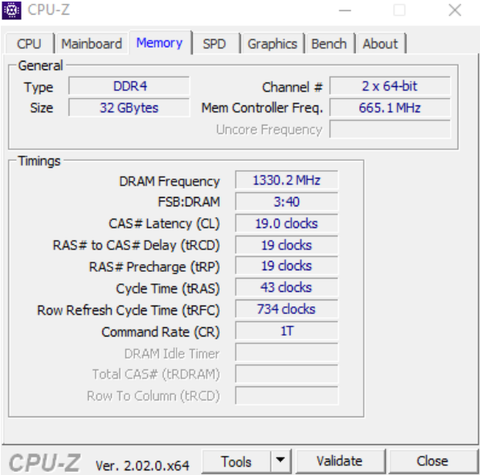
There are 32GB according to the size, and the current CAS latency is 19 at 1330 MHz, making this system ideal for productive work like writing documents and browsing the web. For more intensive workloads like video editing and hardcore gaming, the strain on the lower-end components will start with lackluster performance or the inability to run games.
Finding PC Specs in Windows
Programs like these run on most modern operating systems dating back to Windows 7. Searching “system Information” in windows will bring up the CPU, RAM, and GPU over multiple hard-to-navigate tabs if you like going to various lists.
Suppose you prefer simple read-outs, programs like Speccy, Hardware Monitor, or other third-party monitoring software are great for those not entirely tech-savvy people.
Why Checking Your Specs is Important
Checking your specs compared to minimum and recommended requirements for games released that year is a great way to gauge the age and performance of your system. New releases make one generation or part of a generation of hardware obsolete as the microarchitecture and performance of older hardware become no longer capable of running new, more advanced programs.
Here is a great video highlighting how much of a bottleneck 1-2 components can be introduced into the system when facing a significant bottleneck courtesy of UFD Tech.
Credit: UFD Tech
What To Do If Your PC Isn't Powerful Enough
If your current PC specs are not up to the task, looking for a complete upgrade or a same-generation replacement may be your best bet.
Upgrade
Getting an upgrade out of your current generation is the best and typically more expensive option than working with the hardware you currently have. Depending on how many components would need to be upgraded, switching out the entire system would be more ergonomic and performant to a gaming experience.
Replace
Often, developers will split a CPU or GPU generation that meets the minimum requirements. You can see this with the earlier generation of Intel processors released over ten years ago.
Here is an example; a prominent socket in Intel's recent history is the LGA 1151 socket which supported over two years' worth of hardware releases of CPUs that are still on the minimum hardware requirement charts today. If you have an Intel i3 2100 @ 3.1 GHz released in 2011, your motherboard can upgrade to the later Intel i7 3770K @ 3.9GHz released in 2012 and push your system back over the minimum requirements.
These CPUs second-hand can go for around $100, which can be better than putting money into an entirely new system. However, this temporary solution for older hardware will only delay the inevitable upgrade needed when playing modern games.
Wrap-Up Checking Your PC Specs
There are multiple avenues to improve your PC's specs before the next anticipated game hits the marketplace. Understanding your system's specs is important for your experience in your favorite games and knowing when it's time to upgrade.
At Apex Gaming PCs, we offer multiple models that promote upgradability and the ability to last an entire generation cycle. With the newest generation of hardware like the RTX 40 series, AMDs RDNA 3 GPUs, and 7000 series CPUs, there has never been a better time to get a custom gaming PC. Whatever your spec requirements, we hope to be of service at Apex!
Written By William Wilson
Edited: 4/25/2023
Related Articles


Leave a comment